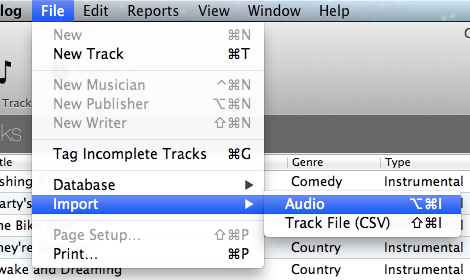
IMPORT
AUDIO FILES FROM A DIRECTORY
The second importing technique is to point to a directory
that has audio files.
To import files
from a directory, go to FILE >>
IMPORT >>
AUDIO
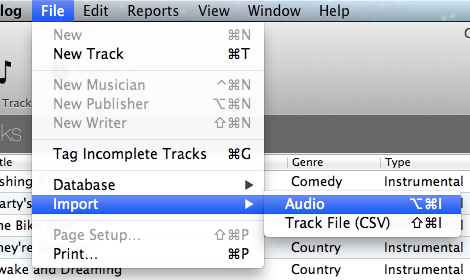 |
Then you will navigate to the directory that contains the
audio files.
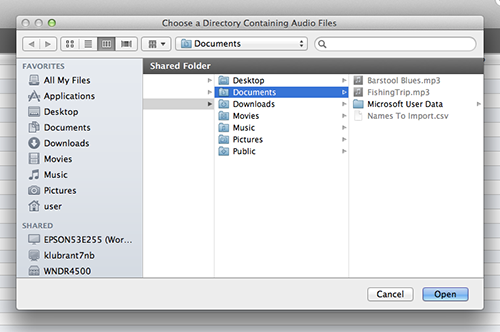 |
After you select your directory, the next
screen will display the files found. (see image below).
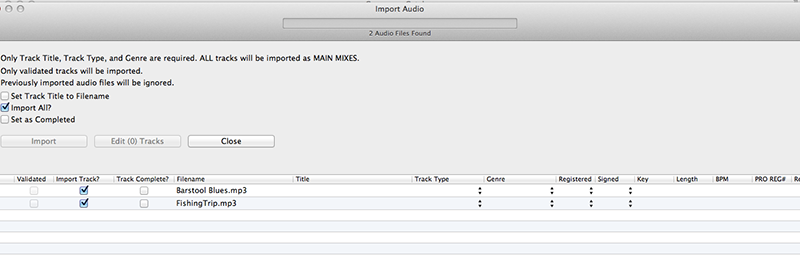 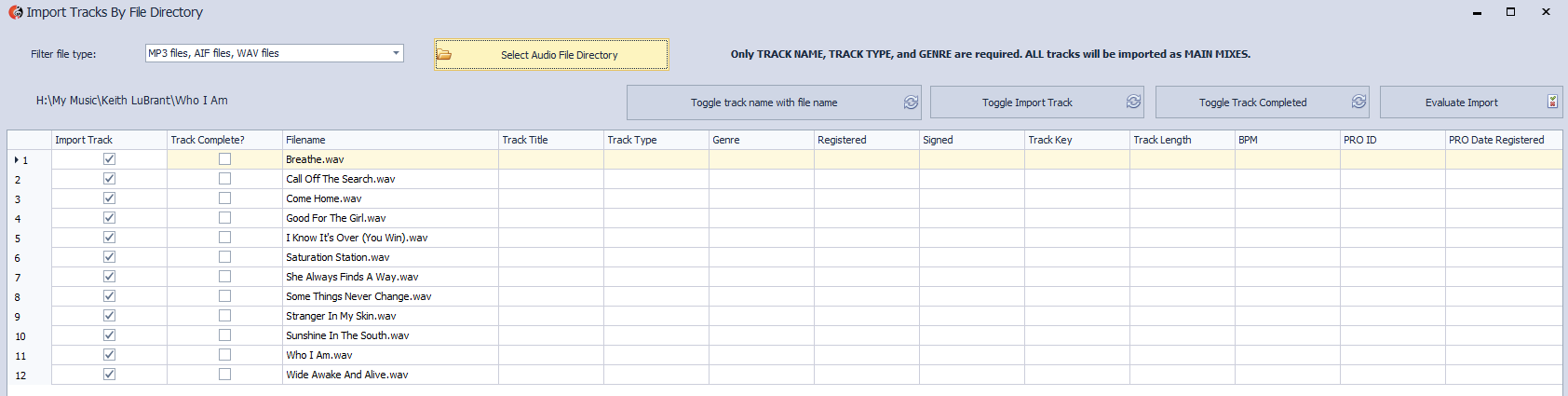 |
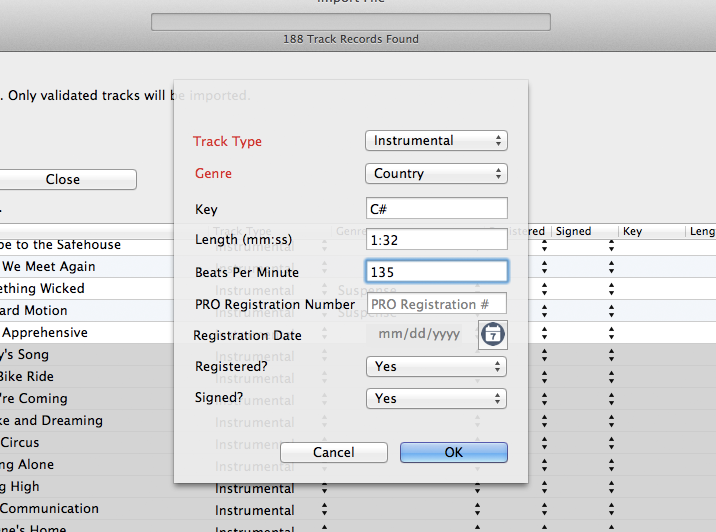
Once you have successfully filled out all the required fields (and more, if you would like), you can now click the Importbutton. If the import button is disabled, it means that your data is not formatted correctly or you do not have all three required fields filled in.